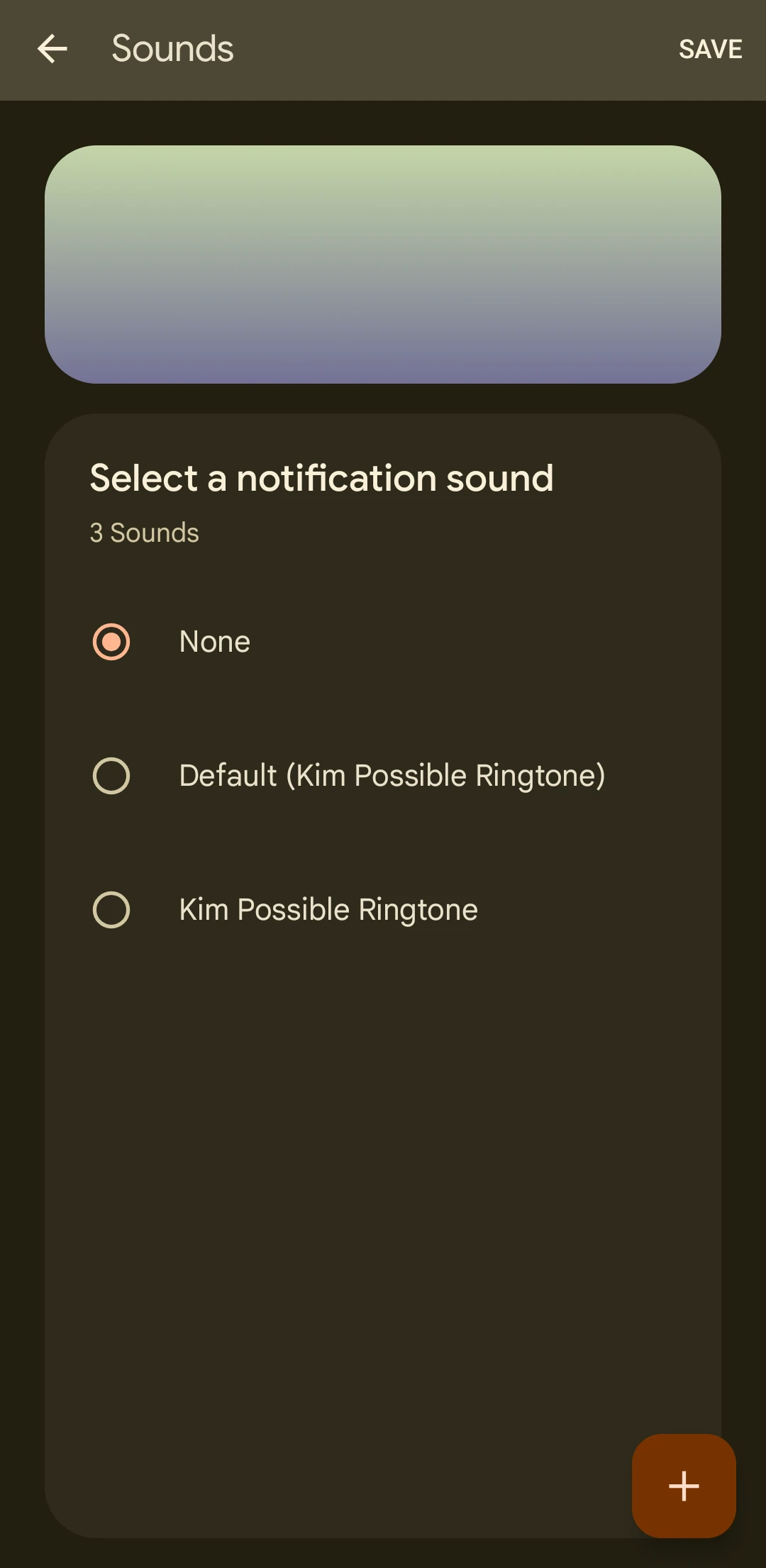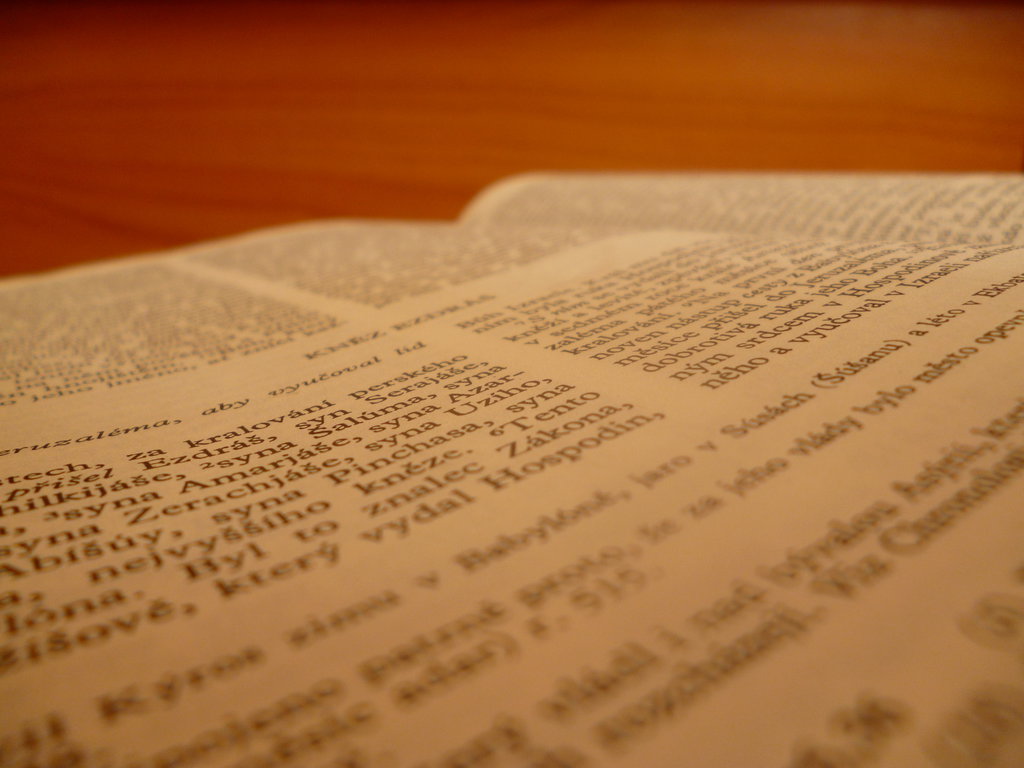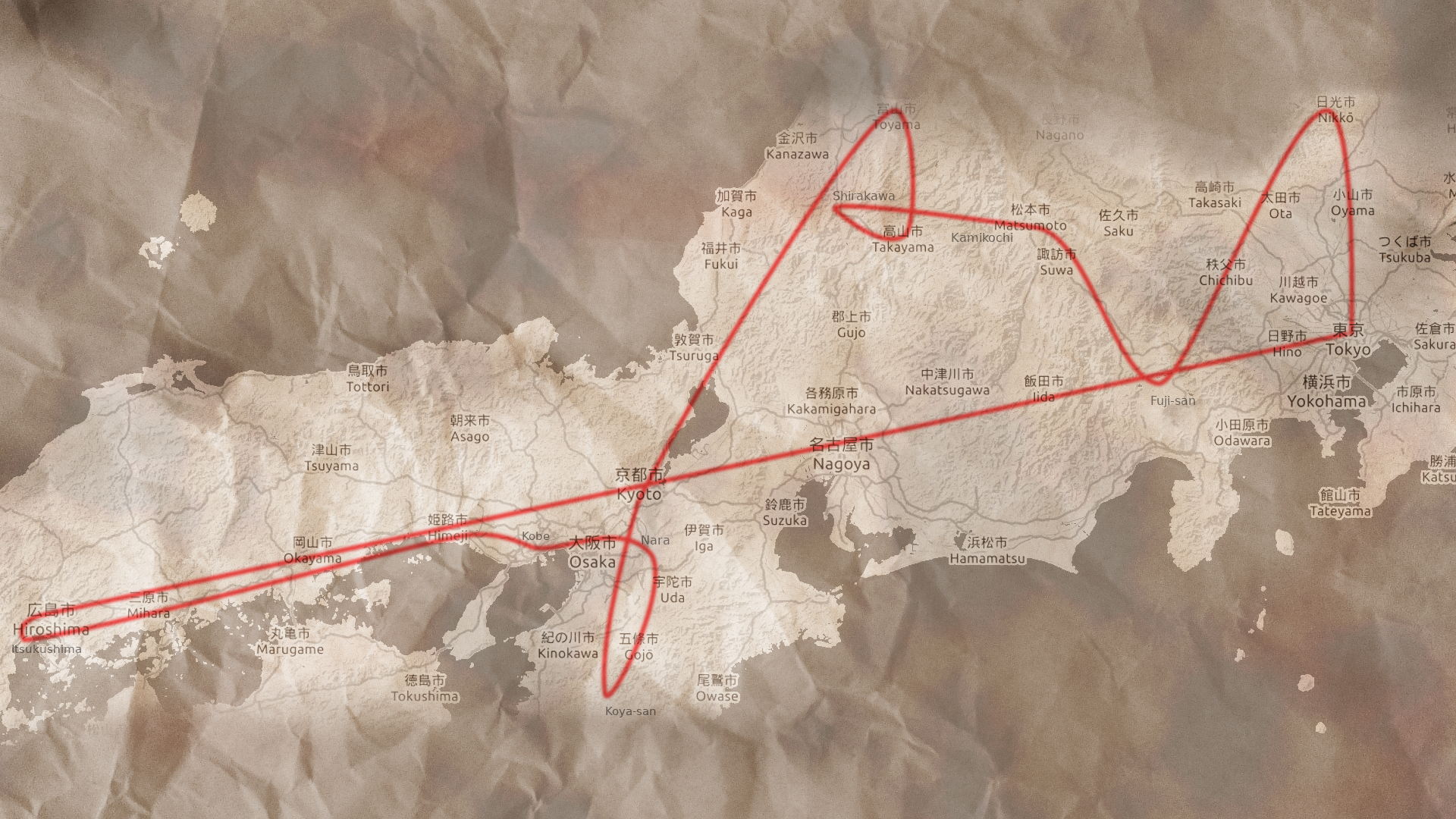So on my Google Pixel 8a I started getting notification bubbles from different apps. This is normal, but some of them also played a sound that I did not want. Personally, I only want the notification sound to be played when I get a message like SMS, not when an app just wants to inform me about their new offer. In the Notifications section of the settings, it is possible to disable notification for the installed apps or set them as silent notifications that do not make a sound. However, I still received some notifications related to the basic Android functions, such as the Wi-Fi Network Manager or the Android System. Let me show you how to mute them all!
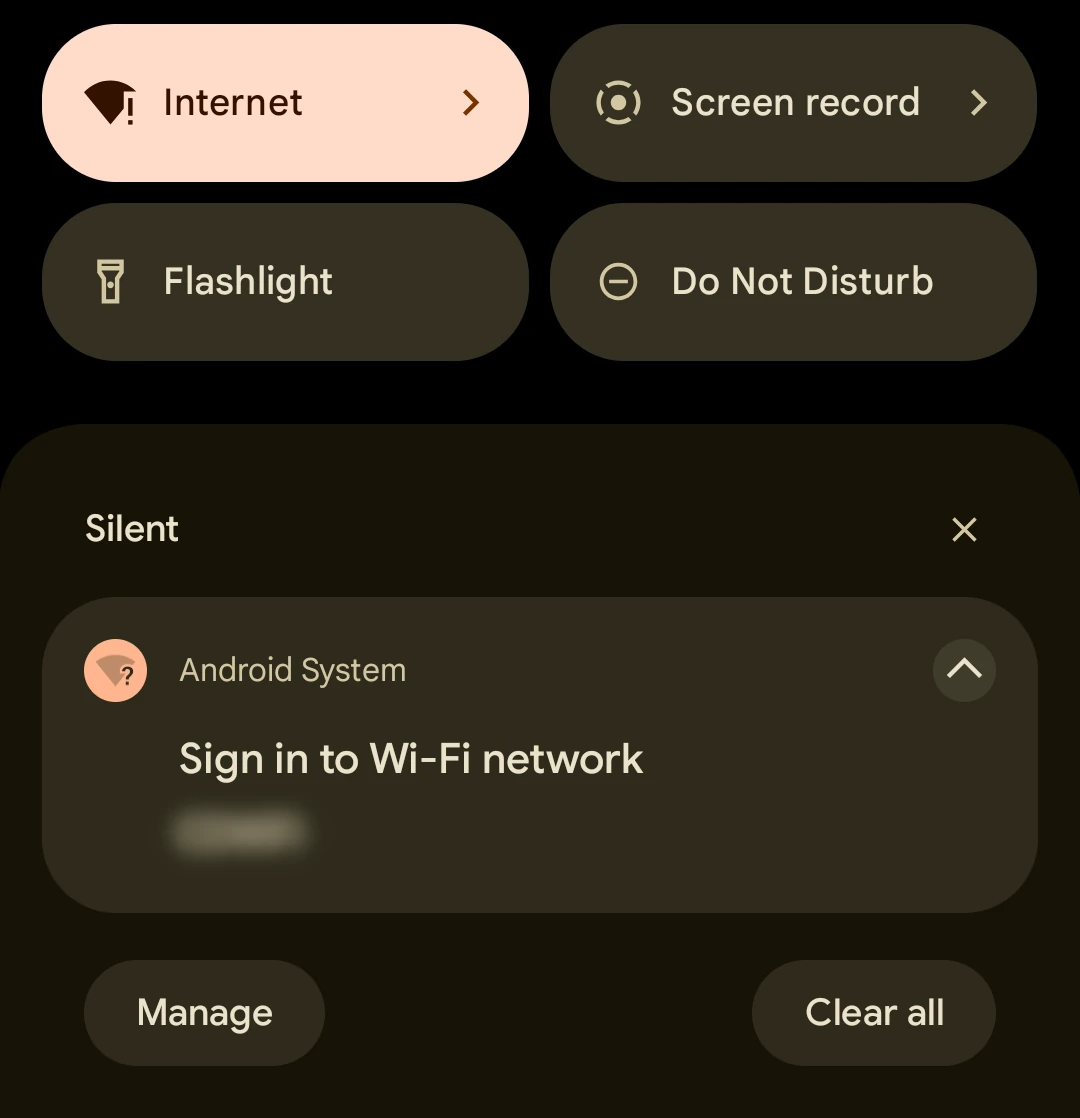
Many public Wi-Fi networks require the user to sign in before using. When connecting to the network, the user gets the notification. Muting that is the simpler case. Just long hold/click on the notification and click the settings gear icon.
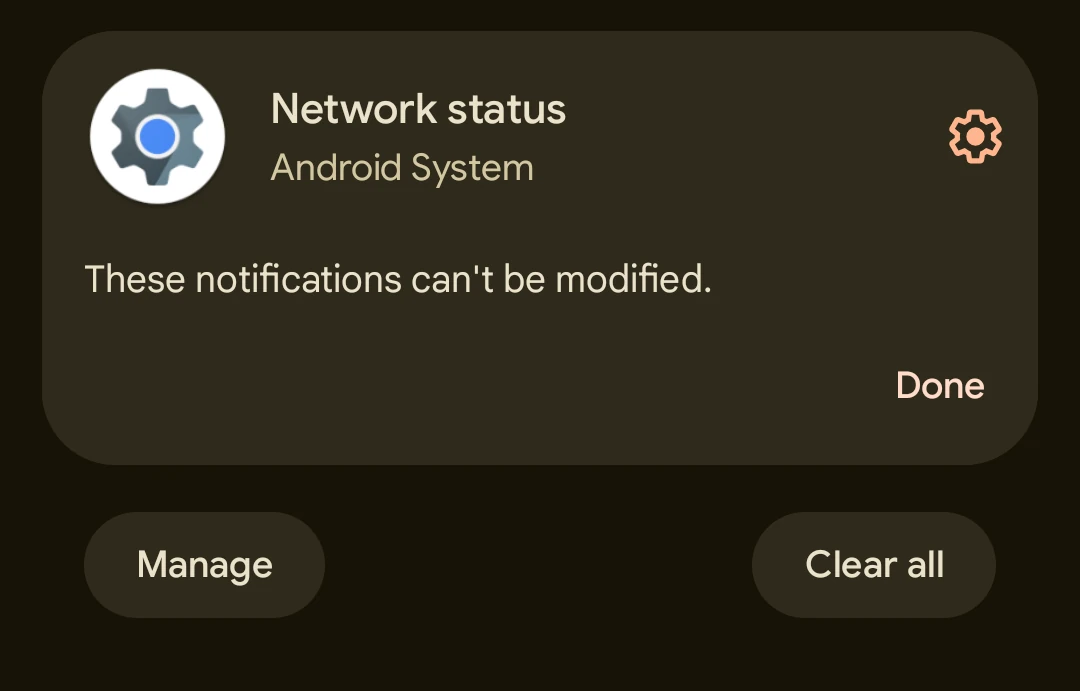
Despite the warning that these notifications cannot be modified, there is a lit of settings where they can be muted or silenced when long clicked.
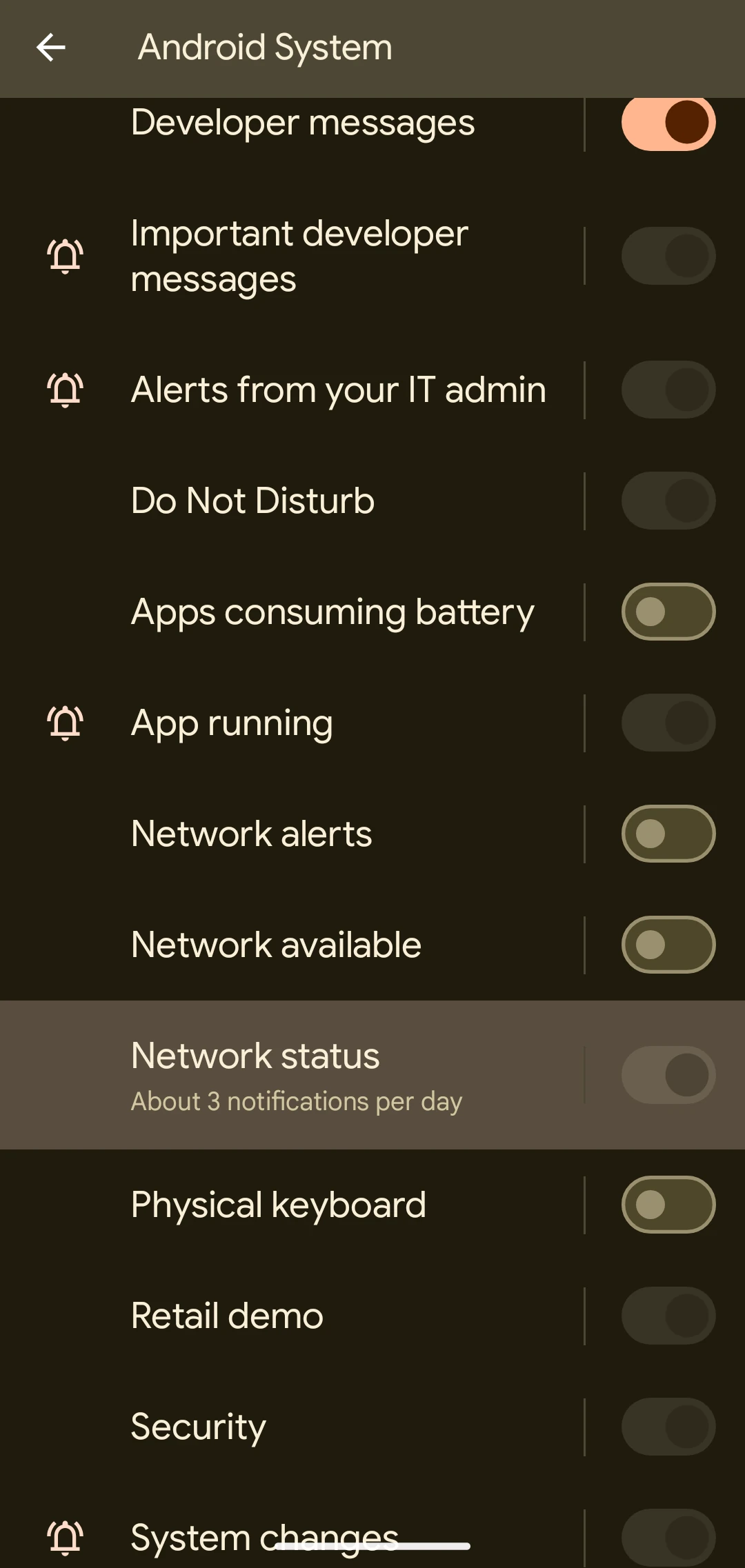
However, I could not find a way to disable the notification sound that comes after signing into the Wi-Fi network.
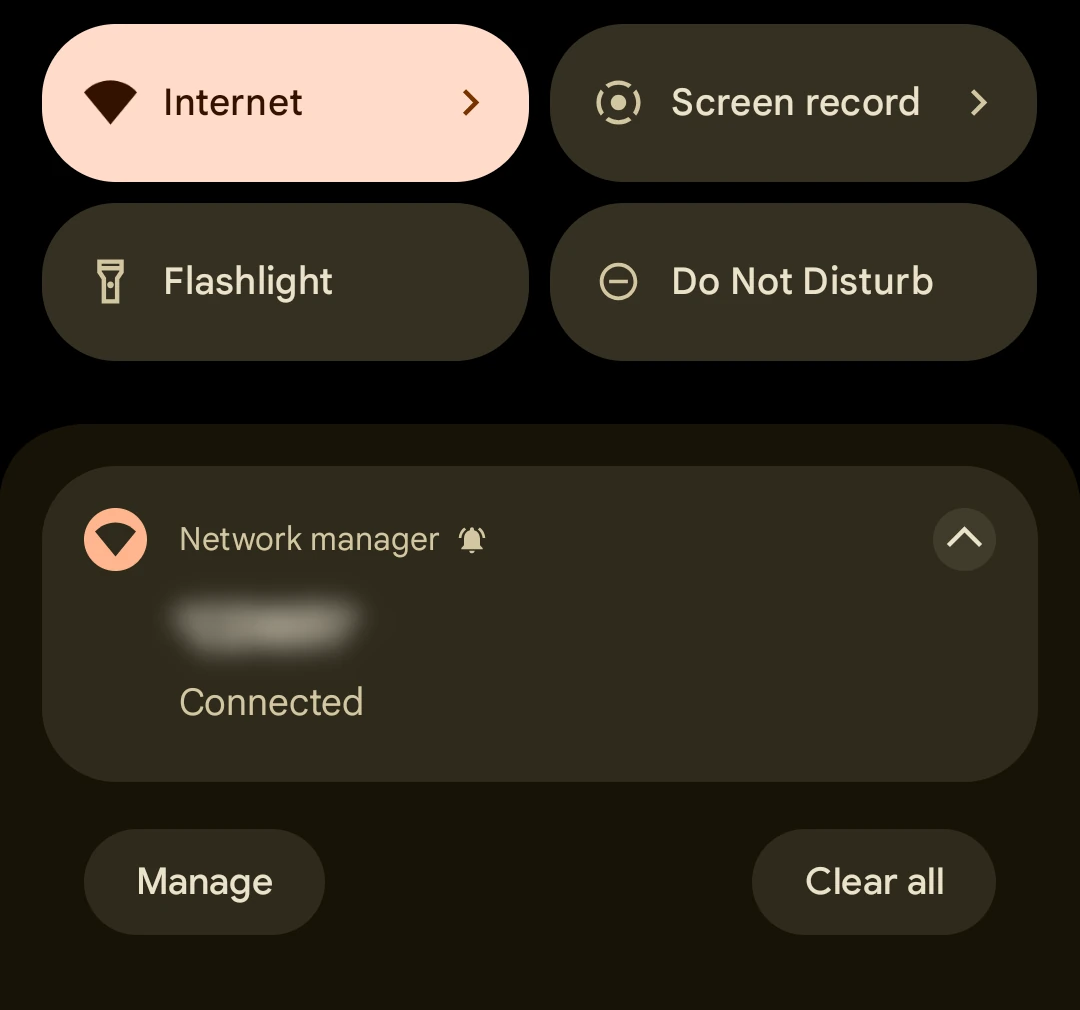
One solution is to set the phone to the Do not disturb mode but this also can silence notifications the user would like to hear. So how to silence only this one? Trying the same approach as before, long clicking the bubble and opening settings shows some options to disable the notification which are, however, greyed out.
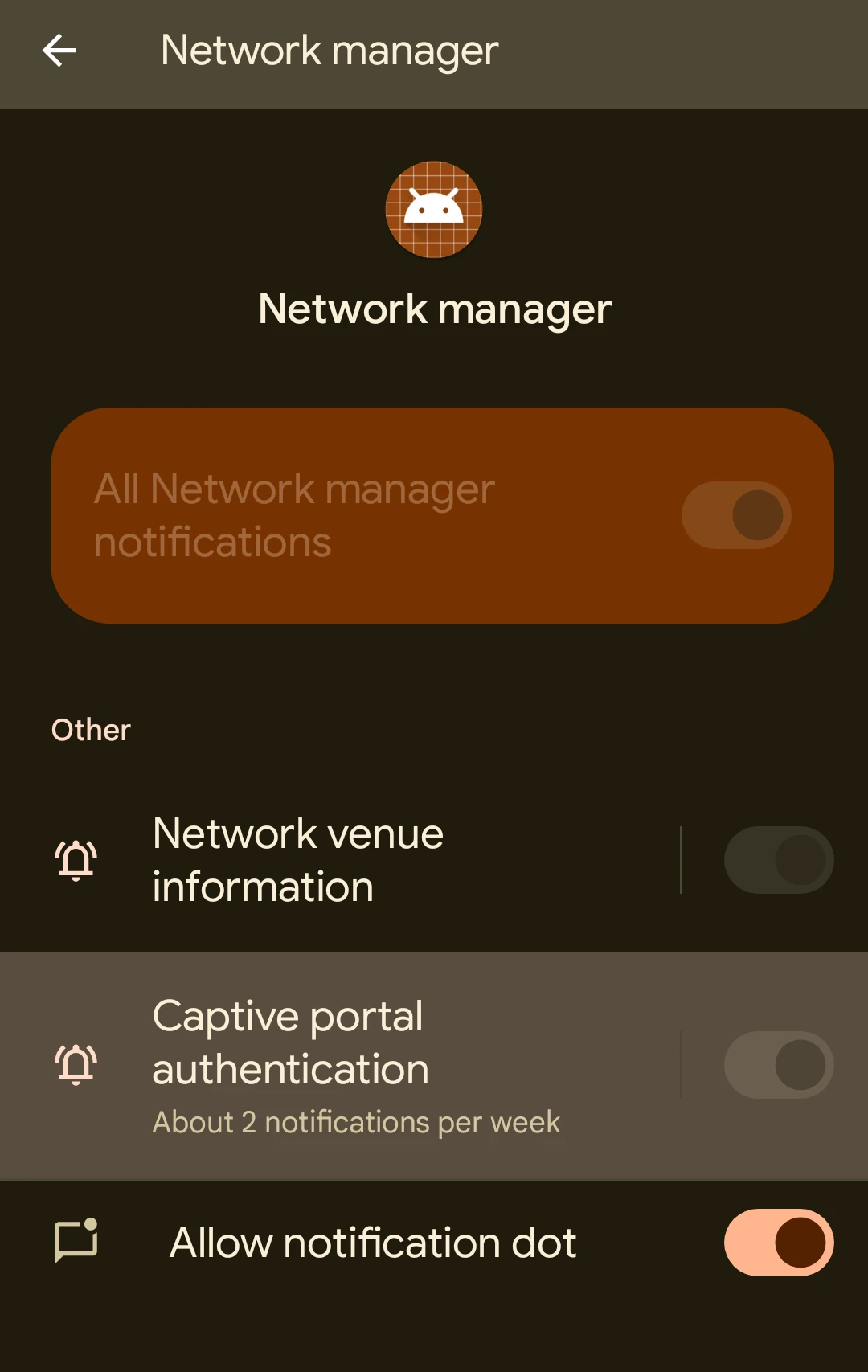
So the solution is to change the notification sound of this specific notification. Long pressing the notification in the previously opened settings opens the notification sound selector.
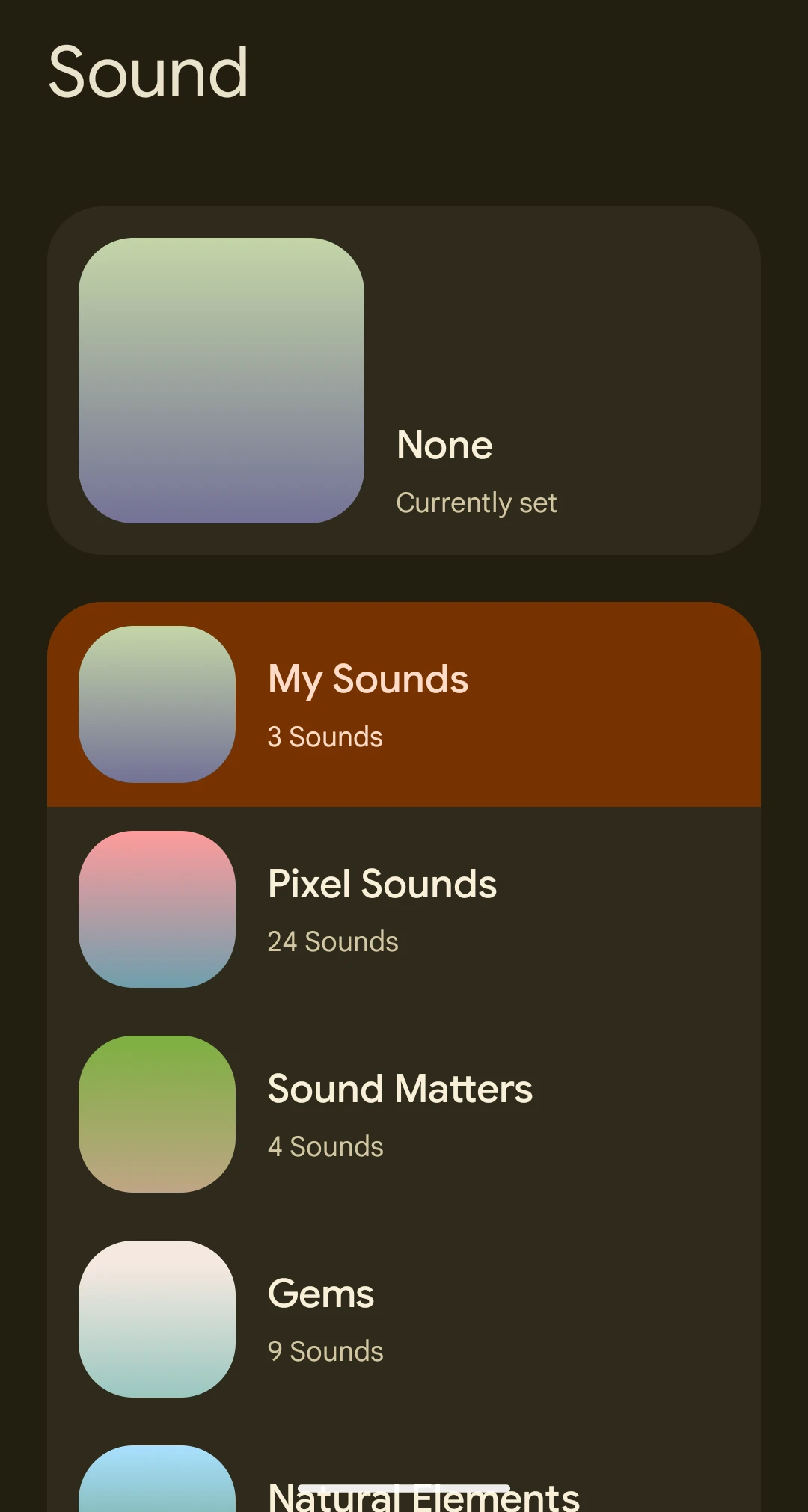
Here it is possible to select My Sounds and set the sound to None. If the None option is not available, the workaround would be to use a custom sound effect which is silent. You can download such a sound file here.